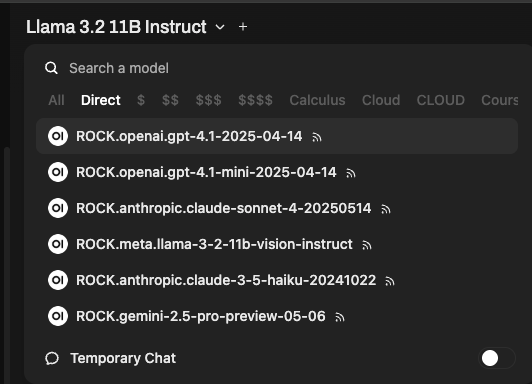Establishing a Dartmouth Chat Credit Group
When using the cloud models, a daily token limit is enforced. Each model has a different token “price” associated with its use. The relative expense is indicated in the model selector by dollar signs ($) - i.e., the more dollar signs, the more expensive the tokens and the faster you will hit the daily limit.
These token limits are expressed as credits, shown in the upper right-hand corner in the credit counter. There is a daily credit limit of 2,000 credits.
If you find that you and your team need additional credits you can request that a Credit Group be established. This will allow you and other members of the Dartmouth community (we do not allow external collaborators at this time unless they have a Sponsored Account) to purchase additional credits.
To purchase additional credits please fill out this form. You will need to provide a brief description of your Credit Group, as well as the NetIDs or email addresses of group members.
This provides you (and your team, if applicable) a monthly budget of credits. At the end of the month you will only be billed for the credits you use. This budget will reset on a monthly basis up to the end date you provided in the form.
Estimating Token Usage
Token cost per provider varies and links for each provider are listed below.
Anthropic:
https://www.anthropic.com/pricing#api
OpenAI:
https://platform.openai.com/docs/pricing
Google Gemini:
https://ai.google.dev/gemini-api/docs/pricing
Mistral:
https://mistral.ai/products/la-plateforme#pricing
To help estimate token usage (and thus establish your working budget), you can use the Dartmouth Tokenizer. Using this tool, you can choose a model, construct potential prompts, and get immediate (and free!) feedback about relative cost.
Using Your Credit Group
Once your Credit Group has been established, you will be issued a “Virtual Key” that you can use in Darmouth Chat to draw upon your new credit allowance.
In Dartmouth Chat setup a connection to the Credit Group as follows:
-
Click your Profile in the upper right-hand or lower left-hand corner and go to Settings -> Connections
-
Fill in the following fields
URL: https://llm-proxy.dartmouth.edu
Key: YOUR VIRTUAL KEY GOES HERE
Prefix ID: ENTER A 3 TO 6 CHARACTER PREFIX THAT DESCRIBES YOUR CREDIT GROUP-
Click Save on The Edit Connection Window and then Save again on the Settings Window.
-
In the Model Selection you will now see a “Direct” Filter for your Credit Group’s Model. Select one of these models and you will notice your Credit Group allowance in the upper-right hand corner.